Remember, just because you are hiding in your safe lab behind a PC, you aren't exempt from correct and thoughtful communication. You are not as anonymous as you think you are. Be smart and be safe online.
How to disable the Autorun functionality in Windows
Written by Unknown 0 comments Posted in: Computer VirusHow to use Group Policy settings to disable all Autorun features in Windows Server 2003, Windows XP Professional, and Windows 2000
- Click Start, click Run, type Gpedit.msc in the Open box, and then click OK.
- Under Computer Configuration, expand Administrative Templates, and then click System.
- In the Settings pane, right-click Turn off Autoplay, and then click Properties.
Note In Windows 2000, the policy setting is named Disable Autoplay. - Click Enabled, and then select All drives in the Turn off Autoplay box to disable Autorun on all drives.
- Click OK to close the Turn off Autoplay Properties dialog box.
- Restart the computer.
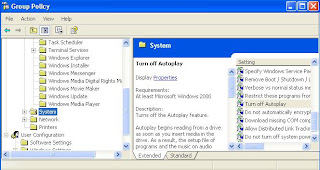
How to use Group Policy settings to disable all Autorun features in Windows Server 2008 or Windows Vista
- Click Start
, type Gpedit.msc in the Start Search box, and then press ENTER.
If you are prompted for an administrator password or for confirmation, type the password, or click Allow.
- Under Computer Configuration, expand Administrative Templates, expand Windows Components, and then click Autoplay Policies.
- In the Details pane, double-click Turn off Autoplay.
- Click Enabled, and then select All drives in the Turn off Autoplay box to disable Autorun on all drives.
- Restart the computer.
Translator
About Me
Followers
About this blog
This is more difference from normal blog, here you can't see any frequent, chronological publications of personal thoughts or a kind of diary. It has been given more information about computer related tech stuff. In additional, always trying to shear interesting experimental experiences through this web site.
Labels
Adobe
(1)
Android
(3)
Audio
(1)
Children
(1)
Chrome
(1)
CMD
(1)
Computer Virus
(5)
Credit Card
(1)
Download
(3)
File Permission
(2)
Flash
(1)
Google Play store
(1)
Hacker
(4)
Hacking
(1)
html
(1)
ICACLS
(2)
Internet
(6)
iPhone
(1)
JavaScript
(1)
Mail Client
(1)
Monitoring
(1)
mysql
(1)
Online ID
(1)
Password Hacking
(2)
php
(1)
Programming
(1)
Rooting
(1)
Samsung Galaxy S2
(2)
Security
(1)
Sinhala Unicode
(1)
Smartphone
(2)
Takeown
(1)
Tools
(1)
Tracking
(2)
VPN
(1)
Web
(1)
Windows
(8)
Youtube
(1)
Copyright 2010 THE HACKER ATTITUDE
Theme designed by Lorelei Web Design
Blogger Templates by Blogger Template Place | supported by One-4-All

0 comments:
Post a Comment